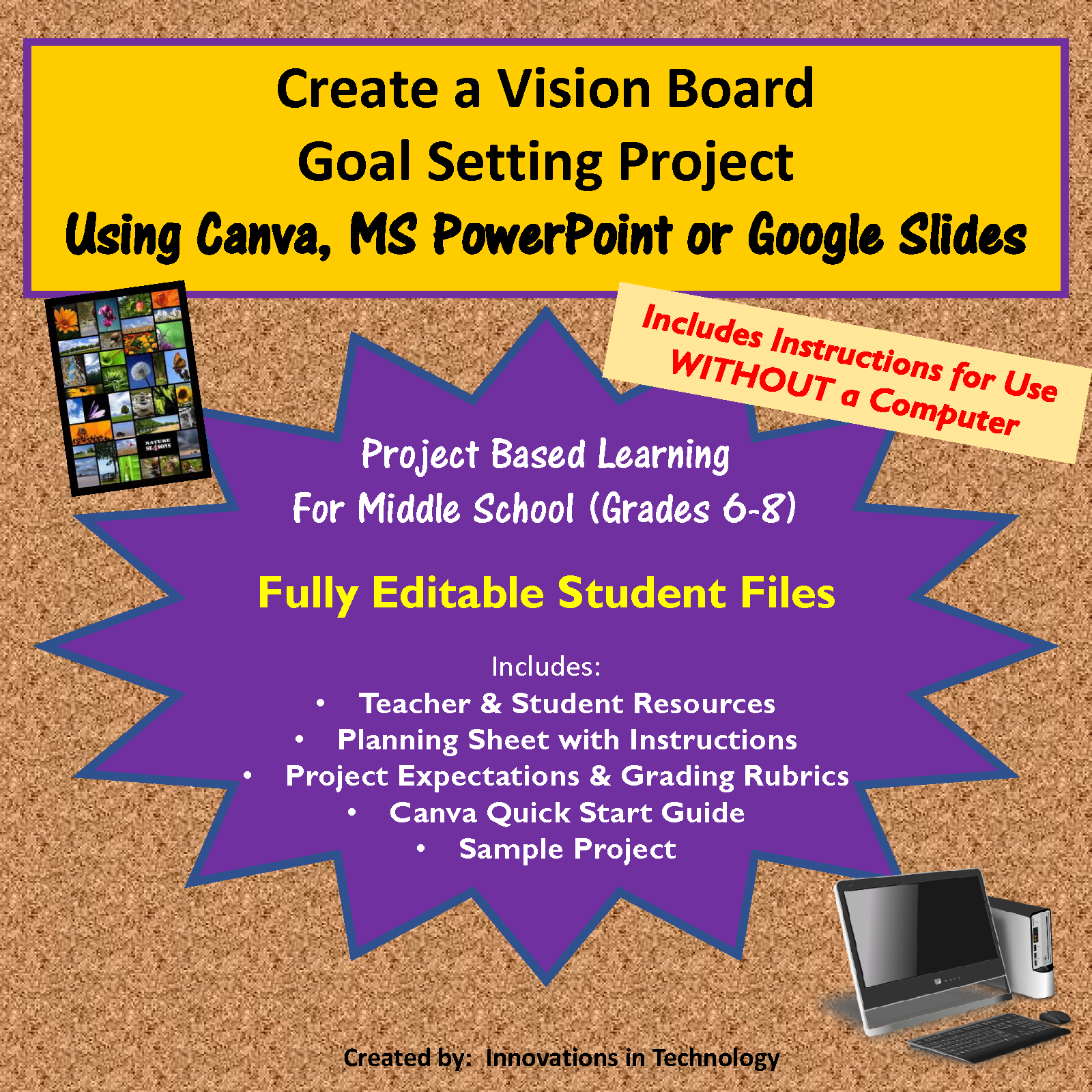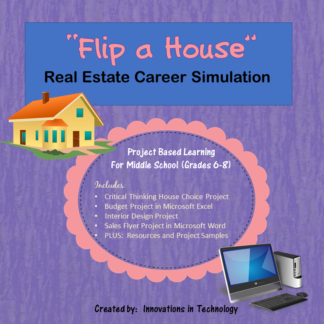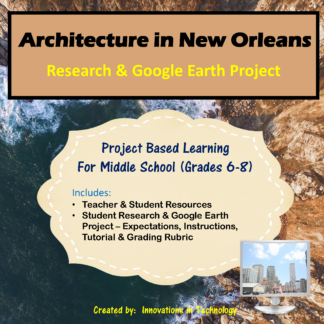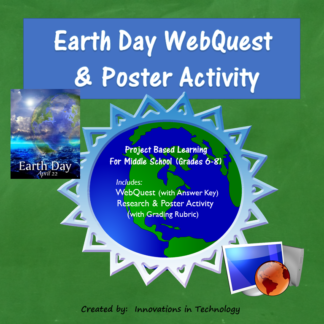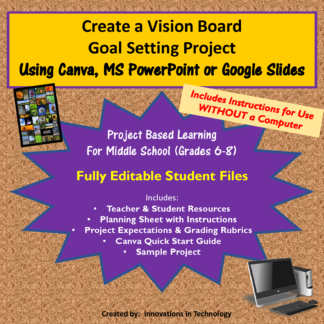Description
This unit gives students a new way to plan goals and create a visual representation of them as they create a vision board using the free Web 2.0 tool Canva (www.canva.com), Microsoft PowerPoint or Google Slides. Canva does not require download, making it easy for teachers who are not able to download software on classroom computers to still give their students a choice in learning. Options for using Microsoft PowerPoint or Google Slides are also included for use if the teacher prefers.
In these lessons, students are provided with a quick tutorial for Canva, as well as links to other resources to help them with their designs. The tutorial is intended to help students get started with the program and then use the resources within the program to refine their creations. Links are included to tutorials for Microsoft PowerPoint and Google Slides.
Students start this unit by learning about vision boards and looking at some examples before planning their own. Next, they search for non-copyrighted pictures, quotes and words to convey their goals and create a vision board using Canva (PowerPoint or Slides). Teacher and student resources are provided for the lesson, along with full instructions and project expectation, including a grading rubric. Three versions of the assignment are included: One that includes all software choices, one that includes only Canva, and one that includes only the Microsoft PowerPoint and Google Slides options. A sample vision board is also included, as well as links to other examples. Links for tutorials are provided for all suggested software choices in the student resources and a Quick Start Tutorial Guide is included for Canva. All student resources are fully editable, so that it can be easily modified for any classroom.
If you prefer, this lesson can be done without access to student computers, using poster board and pictures cut from magazines (see full supply list for this option below). A version of those instructions is also included.
Perfect for the beginning of the school year or the New Year to set goals, this lesson can be used in technology, AVID, leadership or similar classes. This lesson was designed for middle school (grades 6-8) but could be used in any secondary classroom.
This lesson is great for distance learning/remote learning. You can upload it to your school’s learning management system (Google Classroom, Edmodo, Canvas, etc.) or share with students via Google Drive.
Materials Required:
- Computers with Internet access for each student (or pair of students)
- Software such as Microsoft PowerPoint or Google Slides (optional if students are using Canva)
- If you want to do this project without computers, you will need these supplies for each student:
o Poster board
o Scissors
o Glue/tape
o Magazines for pictures
o Markers/pens
o Colored Paper
o Stickers (optional)
Files included:
- Teacher & Student Resources
- Planning a Vision Board – Student Instructions & Expectations (editable)
- Planning a Vision Board – Student Worksheet (editable)
- Vision Board Creation Project in Canva, MS PowerPoint or Google Slides – Student Expectations and Grading Rubric (3 editable versions)
- Vision Board Creation Project – Paper version for use without computers – Student Expectations and Grading Rubric (editable)
- Quick Start Tutorial for Canva
- Sample Vision Board
Approximate Lesson Duration:
- Introduction to project and student planning sheet: 1 (50 minute) class period
- Vision Board Creation Project including research: 2-3 (50 minute) class periods
Total Pages = 12
See a preview of this product